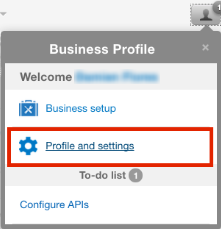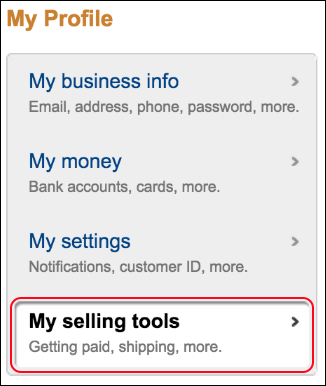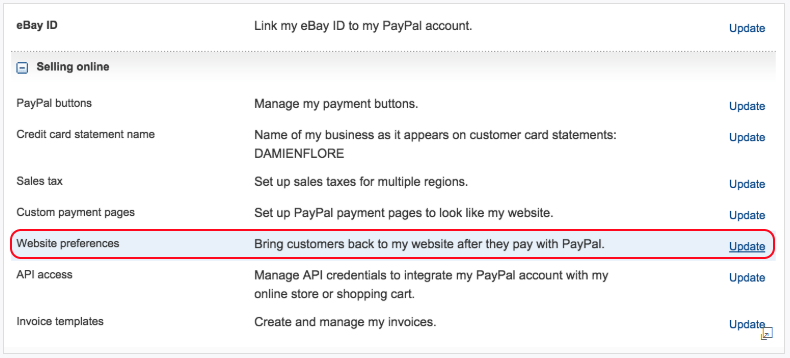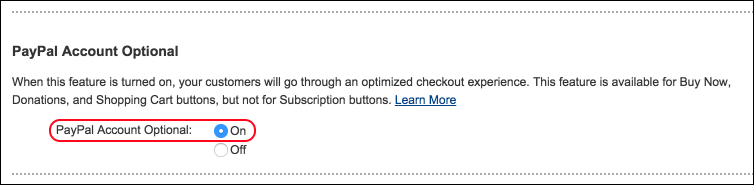When using PayPal to process payments for your event, players should have the choice to pay using a credit/debit card or by signing up or logging in to their PayPal account. Signing up for a PayPal account shouldn't be required by default, but we recommend checking this setting to make sure your players can complete their purchase as smoothly as possible. To check this, log in to PayPal, go to your profile and settings, and select "My selling tools." Then choose "Update" next to your "Website preferences" and make sure the "PayPal Account Optional" feature is turned on.
Please read the following checklist and ensure that your account matches them:
- Your account must be either Premier or Business. Personal type accounts do not have this option.
- The email address you use to log into your PayPal Account must be verified.
- Bank Account linked and verified.
- Credit Card linked and verified.
- Select "Profile and settings"
After logging in to your PayPal Premier or Business account, access the "Business Profile" menu in the top right and select "Profile and settings".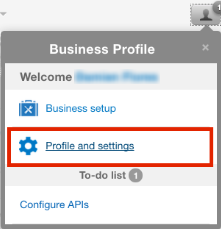
- Select "My selling tools."
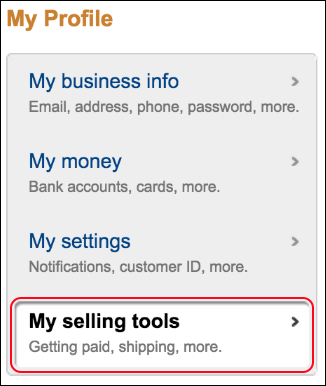
"My selling tools" is the last option in the menu on the left-hand side of the page. - Select "Update" next to "Website preferences."
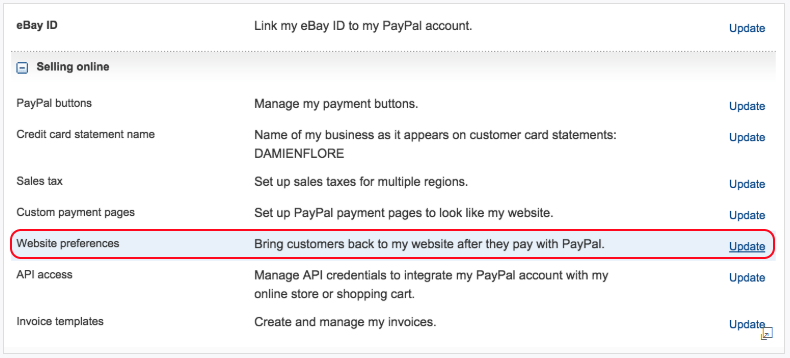
Under the group "Selling online," locate your "Website preferences" and choose the "Update" link.
(NOTE: After players enter their entry information they can complete their entry by paying the fee on PayPal's website.)
- Make sure the " PayPal Account Optional" feature is turned on.
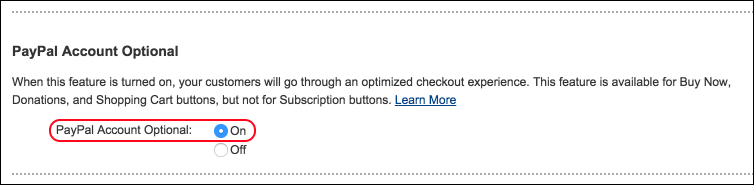
- Save your changes.
Choose "Save" to save the changes to your website preferences. As attendees are registering on your event page, they'll have the choice of signing in to their PayPal account or paying directly with a credit or debit card.